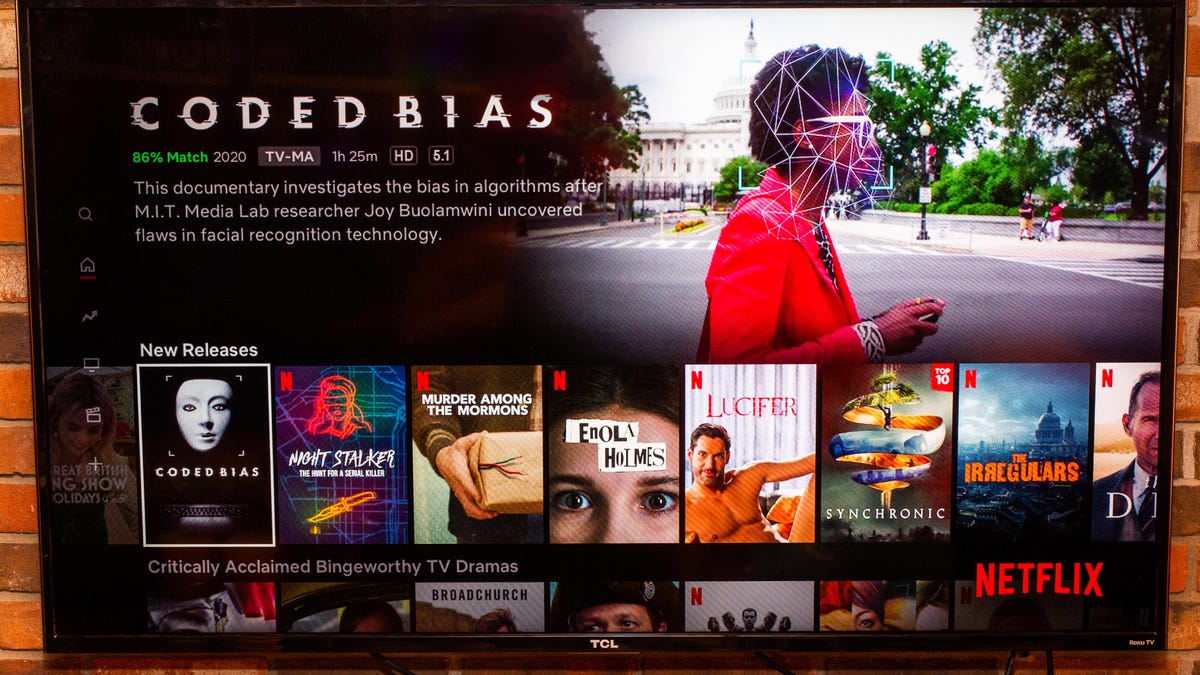Looking for the easiest way to start streaming Stranger Things, Wednesday, and Ozark on the big screen? Getting Netflix up and running on your television is simple with this handy guide to Netflix setup for smart TVs, streaming devices, game consoles, and more.
Whether you want to continue your next binge watch session from the couch, or finally host that movie night, bringing Netflix to TV takes just minutes. Read on to learn the quick steps to enjoying Netflix on various television platforms.
Streaming Netflix on Smart TVs
Modern internet-connected smart TVs offer the most convenient path to getting Netflix access. Here’s a look at installing the Netflix app on popular brands:
- Samsung Smart TV – Use the Samsung remote to select Apps > Samsung Apps. Search for Netflix, choose to download and install it, and then launch Netflix from the TV’s app menu.
- LG Smart TV – Press the LG remote’s Home button and choose LG Content Store. Search for Netflix, select Install, and once downloaded open the Netflix app to begin use.
- Sony Smart TV – Navigate to the Sony TV’s home screen and select the App Library. Find Netflix under Apps, choose to download, and then open and begin setup.
- VIZIO SmartCast TV – Use the VIZIO remote to select SmartCast Home > Apps > App Store. Search for and download Netflix, then select to open the app.
- TCL Roku TV – Roku smart TVs come with Netflix in the Roku Channel Store from the beginning. Just open Netflix and sign in with your account.
Using your smart TV remote to find and download Netflix from the built-in app store takes just minutes. Next, sign in or create a new account to start watching.
Adding Netflix to Streaming Devices
Don’t have a fancy smart TV but still want Netflix? Affordable streaming sticks and boxes deliver quick plug-and-play Netflix:
- Roku – Power on Roku, use remote to navigate to Streaming Channels, search for Netflix, select Add Channel. Open Netflix channel to create account or sign in.
- Amazon Fire TV Stick – From Fire TV menus select Search > Netflix > Download. Once downloaded, open Netflix app to setup account and profile.
- Google Chromecast – Open Google Home app on your smartphone, select + to add Netflix, choose Chromecast device to link. Cast Netflix from phone.
- Apple TV – Open the App Store on Apple TV, find Netflix app, select Get and install. Open Netflix and enter your account email and password to access.
Streaming devices connect to your TV’s open HDMI port to bring smart streaming access. Setup takes mere minutes before the Netflix Opening Logo graces your big screen!
Gaming Consoles with Built-In Netflix
Did you know your video game console can double as a Netflix machine? Recent PlayStation and Xbox consoles include Netflix:
- PlayStation 5 – From your PS5 dashboard go to the PlayStation Store, find Netflix and select Download. Once installed, open to login or create Netflix account.
- Xbox Series X – On the Xbox dashboard choose Microsoft Store, search for Netflix, select Get to install. Launch Netflix app and enter email and password to access account.
- Nintendo Switch – The Switch lacks a native Netflix app, but you can cast Netflix from your mobile device to a TV the Switch is connected to.
Sony and Microsoft consoles excel at delivering video along with great gameplay. The Nintendo Switch will also play nice with Netflix if you own a supporting TV.
Netflix in Select TV Web Browsers
A small number of smart TVs offer web browsers, which provide another route to get Netflix going:
- Use Remote to Navigate – Use directional arrows and Enter button to select links and enter text on the on-screen keyboard.
- Check Browser Compatibility – Ensure your TV browser supports features like Silverlight or HTML5 Netflix requires.
- Disable Pop-up Blockers – Turn off pop-up blockers that could interfere with key Netflix elements loading.
- Limited Experience – Browser access limits Netflix features, so install native app if available.
While doable in a pinch, a TV web browser makes Netflix navigation tedious. Opt for the dedicated Netflix app on your smart TV or streaming device when possible.
Signing Up for a Netflix Membership
To start streaming Netflix originals, comedies, documentaries and more, you’ll need a membership:
- Visit Netflix.com or open the Netflix app to begin registration.
- Choose your preferred plan: Basic, Standard or Premium with monthly prices starting at $9.99.
- Enter email and password and provide payment info – a subscription is required to watch Netflix content.
- Use your Netflix login anytime you need to access your account on a new device like your TV setup.
- Manage profiles for each family member so everyone gets their own personalized recommendations.
Now comes the best part: kicking back on the couch while endless entertainment options span out before you!
Troubleshooting Netflix Issues on TVs
Problems getting Netflix up and running on your television? Try the following troubleshooting checklist:
- Confirm your smart TV, streaming device or game console is connected to a fast steady internet connection.
- Make sure you have the latest Netflix app version installed on your device and your TV software is up-to-date.
- If the Netflix app is crashing, freeze or buggy, uninstall and reinstall the app.
- For smart TV issues, unplug TV from power for 60+ seconds to force a hard reboot.
- Reset your Netflix password at Netflix.com/password if you have login issues.
- Check DownDetector or Netflix on social media for any reported widespread service outages.
- Contact Netflix customer service by chat or phone if problems persist for one-on-one support.
A quick troubleshoot is usually enough to resolve most Netflix technical snags that arise on various TV platforms.
Final Wrap-up
With just a few quick steps, you can be streaming acclaimed Netflix originals and binge-worthy classics on your television in no time! Sit back and make the most of the cinematic viewing experience.
If you prefer offline viewing, you can use an external Netflix movie downloader software to download Netflix movies and shows of your favorite and then transfer the downloads to your TV.